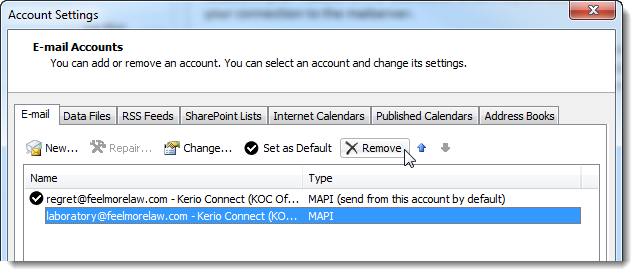Adding multiple accounts in a single profile in Microsoft Outlook
NOTE
New in Kerio Connect 8.3!
When creating profiles in Microsoft Outlook 2010 and newer, you can add multiple Kerio Outlook Connector accounts in a single profile. For more information refer to Creating profiles in MS Outlook.
Adding additional account to a profile
- Install Kerio Outlook Connector 8.3 and newer. For more information refer to Installing and upgrading Kerio Outlook Connector.
- Create a profile in Microsoft Outlook. For more information refer to Creating profiles in MS Outlook.
- Open the profile and click File > Account Settings.
- On the E-mail tab, click New.
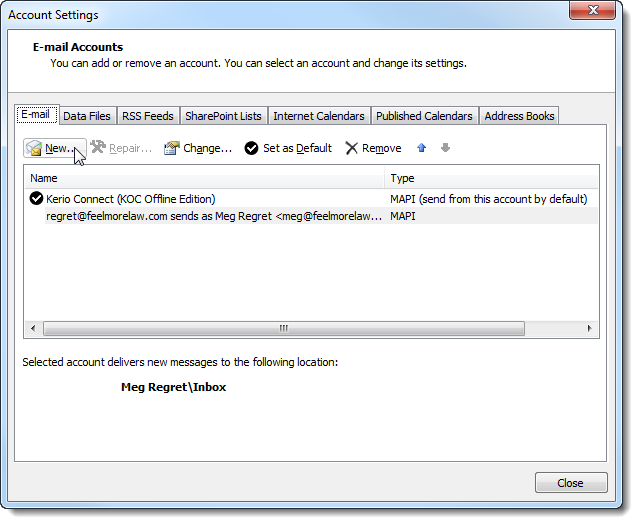
- Configure the new account manually. For more information refer to Manual configuration.
- Restart your Microsoft Outlook.
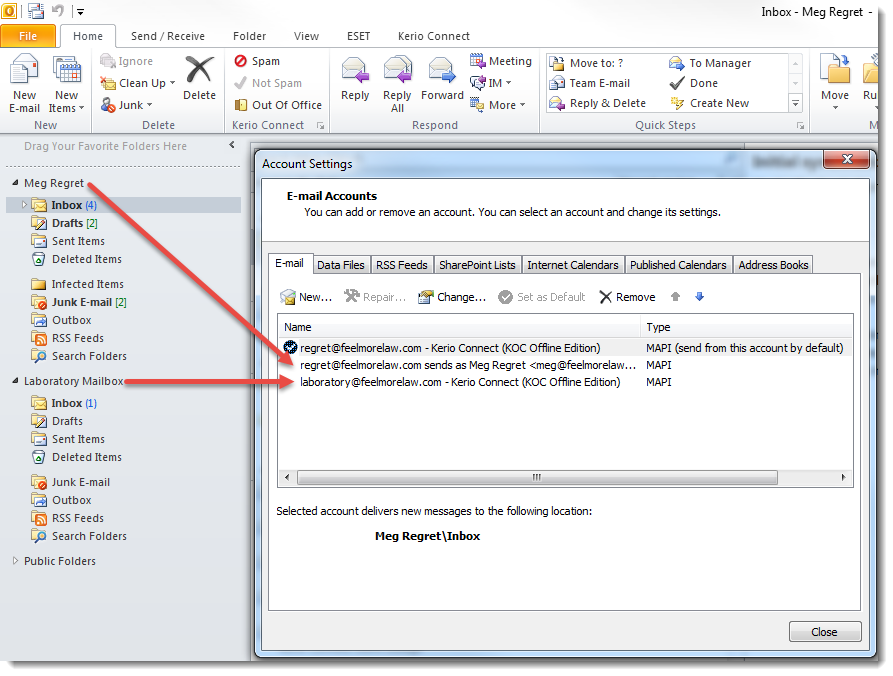
When you compose messages, you can now select from which account you want to send.
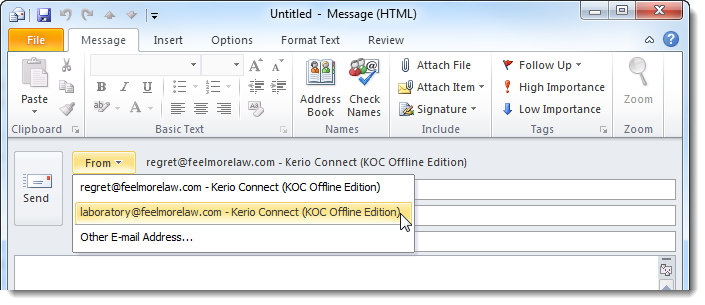
Removing accounts from a profile
To remove accounts from a profile, follow these steps:
- Open the profile in Microsoft Outlook.
- Click File > Account Settings
- On the E-mail tab, select the account you want to delete and click Remove.