Redirecting calls
NOTE
Redesigned in Kerio Operator 2.4!
Kerio Operator can route incoming calls to different internal extensions or external numbers.
You can configure ringing rules (call forwarding) for each user in the Ringing Rules section.
NOTE
Users can also change their ringing rules in the Phone interface in the Forwarding section.
Configuring ringing rules in the administration
See the following example:
Bob has the internal extension 11 and a cell phone with the number5550155. He wants to receive calls on his cell phone. When he is busy, calls fallback to voicemail.
- In the administration interface, go to Configuration > Users.
- Select an account and click Edit. The Edit User dialog box opens.
- Go to the Extensions tab.
- Select an extension and click Ringing Rules.
- Enable the Ring extension option.
- Select a number for Timeout. When the specified time runs out, Kerio Operator forwards the call.
- For When busy, select the Continue option.
- Click Add and type the number 5550155 and a description (cell phone).
- Select a number for Timeout.
- Enable the Fallback to voicemail option.
- Click OK to save your changes.
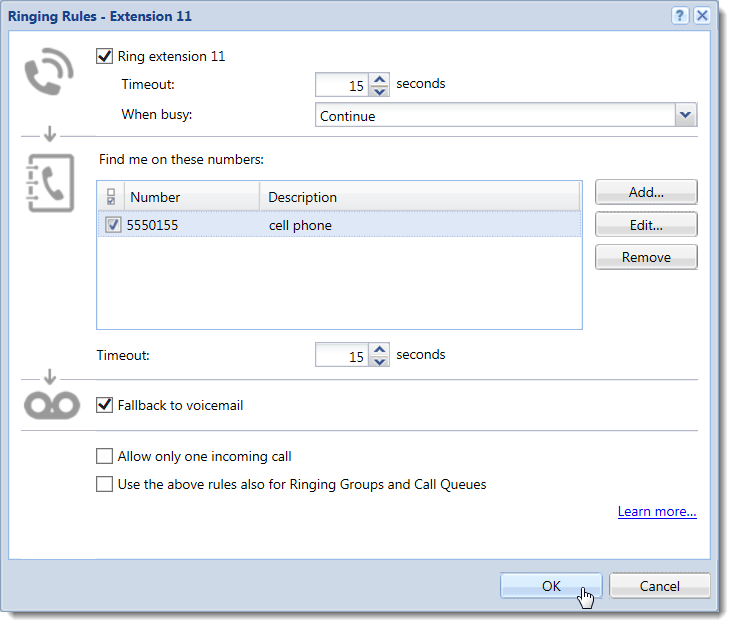
Additional configuration
NOTE
New in Kerio Operator 2.4!
For ringing rules, you can configure additional settings:
- Configure extension to allow only one incoming call
- Apply ringing rules to calls coming from call queues and ringing groups
Configuring extensions to allow only one incoming call
If your phones support multiple calls, you can configure your extensions to reject or redirect additional incoming calls when an extension is already busy with a call.
To allow only one incoming call at a time:
- In the administration interface, go to Configuration > Users.
- Select an account and click Edit. The Edit User dialog box opens.
- Go to the Extensions tab.
- Select an extension and click Ringing Rules.
- Enable the Allow only one incoming call option.
- Click OK.
Kerio Operator now handles incoming calls using the configuration set in the Ringing Rules dialog box.
Applying ringing rules to calls coming from call queues and ringing groups
To configure ringing rules for calls from call queues and ringing groups:
- In the administration interface, go to Configuration > Users.
- Select an account and click Edit. The Edit User dialog box opens.
- Go to the Extensions tab.
- Select an extension and click Ringing Rules.
- Enable the Use the above rules also for Ringing Groups and Call Queues option.
- Click OK.

Configuring call forwarding in Kerio Phone
For more information refer to Redirecting calls in Kerio Phone.