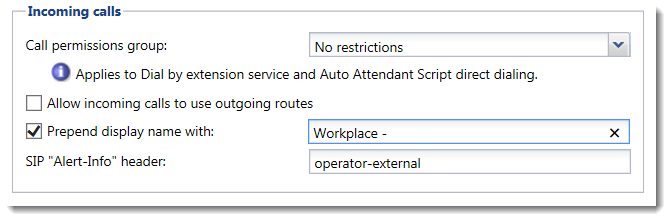Displaying, hiding and overriding phone numbers
Hiding users´ phone number
NOTE
Redesigned in Kerio Operator 2.4!
To hide users´ phone numbers for outgoing calls:
- In the administration interface, go to the Configuration > Call Routing > Routing of outgoing calls section, select a prefixCountry codes, area codes, a number, or a set of numbers that are dialed before the telephone numbers. and click Edit. The Edit Outgoing Route dialog box opens.
- Go to the Exceptions tab.
- Add an extension.
- Select the box in the Hide Caller IDA service that provides information about caller's number. column.
- Click OK.
NOTE
Some VoIPVoice over Internet protocol - A digital telephone system that uses the internet as the transmission medium, rather than the PSTN. service providers do not allow hiding of phone numbers. If you use one of these providers, this settings do not work. See topic Connecting to VoIP service provider.
Changing phone number to a name
For outgoing calls, you can change the phone number to display a name:
- In the administration interface, go to the Configuration > Call Routing > Interfaces and routing of incoming calls section, select an interface and click Edit. The Edit External Interface dialog box opens.
- Go to the Advanced tab.
- In the Outgoing calls section, select the Override display name with option, and type a new name.
- Click OK.
Extending display names for incoming calls
NOTE
New in Kerio Operator 2.4!
In Kerio Operator, you can extend the display name of incoming calls. The configuration works for all numbers that reach the interface and Kerio Operator adds the configured text to the beginning of the number or the caller's ID.
For example, a call center provides a technical support for several companies (for example, Workplace). Administrator wants to extend a display name of incoming calls with the company name, so the call center employees know from where comes the call:
- In the administration interface, go to the Configuration > Call Routing > Interfaces and routing of incoming calls section.
- Select an interface and click Edit. The Edit External Interface dialog box opens.
- Go to the Advanced tab.
- In the Incoming calls section, select the Prepend display name with option, and type Workplace -.
- Click OK.
After this configuration, Kerio Operator extends all incoming calls to this interface with Workplace - (for example, Workplace - 555 0155).