Creating and using speed dial
Speed dial is a shortcut for phone numbers (for both the internal extensions and external phone numbers).
Adding speed dial
Before you begin creating speed dial, select a numerical range you will use. Speed dial must be different from current extensions. Generally, it is convenient to create speed dial so that they will not coincide with your dial plan in future.
- Open Speed Dial.
- Click Add.
- In the Add Speed Dial dialog box, type a speed dial in the Speed dial extension field.
- In Dial number, type the callee's phone number including the prefixCountry codes, area codes, a number, or a set of numbers that are dialed before the telephone numbers. for outbound calls.
- Click OK.
Configuring speed dial with DTMF
The speed dial with DTMFDual-tone multi-frequency signal - Tone generated by the telephone or fax device when dialling while communicating with the telephone line provider. (Dual-tone multi-frequency signaling) is intended for calling special services like long distance phone service providers. If you need to place a call via such a service, you usually need:
- provider's number (usually it is a toll-free number that starts with
800: 800555333) - user ID (78901234)
- PIN (8808)
- a number you want to call (011420111222333)
#character — denotes the end of the number and starts the call.
When you set the speed dial with DTMF, the number of steps is shortened to dialing the speed dial extension followed by the number you want to call: 89011420111222333
Configuring speed dial with DTMF
- In the administration interface, go to Speed Dial.
- Click Add.
- In the Add Speed Dial dialog box, type a
speed dial in the Speed dial extension field. In our example it is
89. - In Dial number, type the provider's access number including the prefix for outbound calls.
- Select DTMF tones are enabled. Once you enable DTMF, the speed dial behaves as a dial-out prefix.
- In the DTMF prefix field, type the access code
and PIN. Your provider's IVR system may require a pause between typing the
access code and PIN. Therefore use the
wcharacter for a half second pause. In our example it is78901234w8808. - In the DTMF suffix field, type
# - Click OK.
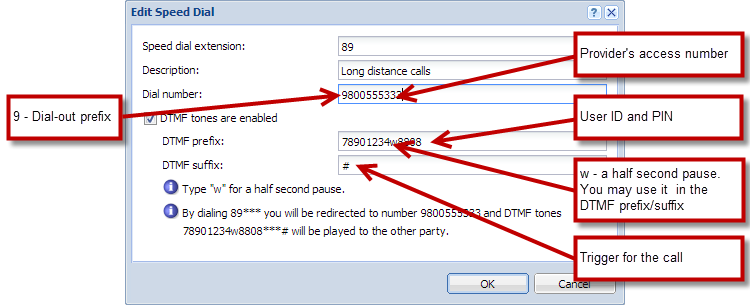
Add Speed Dial dialog
What is happen if you use the speed dial 89?
You want to call the number 011420111222333.
To place the call, you dial: 89011420111222333. The service will dial the access number 800555333 and once the call is connected, the following DTMF digits are sent:
789012348808 011420111222333 #