Getting started
Want to try out Kerio Operator? This topic provides a quick list of actions to help you set it up.
| STEP 1 |

|
Prepare external connectivity Kerio Operator requires connectivity with a telecommunications service provider (TSPTelecommunications service provider - A type of a service provider that provides telephone and other services.) or an Internet telephony service providerA type of a service provider that provides communication via Internet. The communication is based on Voice over Internet Protocol (VoIP). (ITSPInternet telephony service provider - A type of a service provider that provides communication based on Voice over Internet Protocol (VoIP).) to make and receive external calls. Refer to the supported phone cards and tested SIP providers on the Kerio website. |
| STEP 2 |
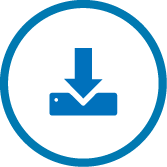
|
Install Kerio Operator You can install Kerio Operator as a hardware, software, or virtual appliance. All installation types use a built-in operating system that you manage through the web administration. Refer to the technical specifications for the requirements of each option. For more information refer to Installing Kerio Operator. |
| STEP 3 |
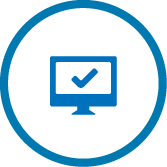
|
Access the Kerio Operator interface You can administer Kerio Operator directly on the network using a web browser by opening a secure connection to the IP address or hostname of your server. For more information refer to Logging into Kerio Operator Administration. |
| STEP 4 |

|
Activate Kerio Operator When launching the web administration interface for the first time, run through the configuration wizard to activate essential settings. For more information refer to Configuration wizard. |
| STEP 5 |
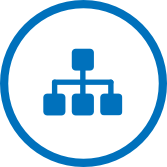
|
Configure Kerio Operator on the network To communicate on the network, assign network parameters to Kerio Operator from Configuration > Network. Configurable items include NATNetwork address translation - A method that remaps IP addresses by changing network address information., domain name server address for resolving names, IP address, gateway, and subnet for routing to the Internet and local networks. |
| STEP 6 |

|
Add extensions and user accounts To manage calls, you need to create extensions and assign them to your users and phones. Create user accounts and assign extensions to them. |
| STEP 7 |

|
Connect to a telephone service provider Telephone service using PRIPrimary Rate Interface - An Integrated Services Digital Network channel for large enterprise systems to obtain higher speed than Basic Rate Interface./BRIBasic Rate Interface - An ISDN channel meant for small enterprise systems to obtain upto 128kbps data rate., POTS, or Euro-ISDNAn Integrated Services Digital Network (ISDN) standards as developed by European Telecommunications Standards Institute (ETSI). require physical infrastructure and a hardware interface with specific configuration for each type of service. For more information refer to Configuring standard phone interfaces. Telephone service using a SIPSession Initiation Protocol - A communication protocol used for voice and video calls in Internet telephony or private IP telephone systems. provider requires Internet access. Kerio Operator uses a virtual SIP interfaceAn external interface used for connecting to SIP providers. to connect to the SIP provider. For more information refer to Connecting to VoIP service providers. |
| STEP 8 |

|
Deploy user phones You can manually provision phones through a software interface, or Kerio Operator can automatically provision phones. Click here for a list of phones supporting automatic provisioning with Kerio Operator. For more information refer to Configuring automatic phone provisioning. You can also use Kerio Operator Softphone app with mobile device or Kerio Phone for desktop operating systems. You can also use third-party softphones with Kerio Operator. For more information refer to Other softphones. |
Further reading: