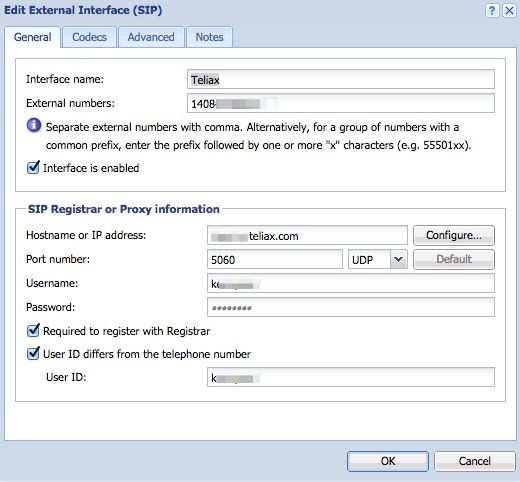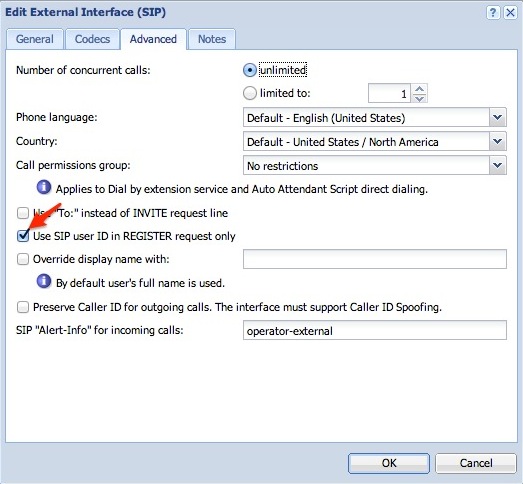Connecting Kerio Operator to Teliax
You can configure a SIP trunkWide range of external numbers provided by a SIP provider. with Teliax for dialing to the public telephone network. This topic describes the necessary configuration in Kerio Operator. For more information refer to Connecting to VoIP service providers.
Prerequisites
Teliax requires information about the IP address of your Kerio Operator instance in order to ensure a secure connection.
After setting up an account with Teliax, you should be given the following information from the provider, which is required in this configuration:
- Server (IP or Domain such as test.ivy.teliax.com)
- Login ID
- Password
- DID/Telephone Number
- Channels (not needed for Operator configuration)
Configuration
- Log in to the web administration interface of Kerio Operator.
- Go to Configuration > Call Routing.
- Click Add a SIPSession Initiation Protocol - A communication protocol used for voice and video calls in Internet telephony or private IP telephone systems. Interface.
- Enter an interface name. For example,
Teliax. - Choose New provider and enter your telephone number (you may need to add a
1at the beginning of the telephone number). Use a comma to separate multiple phone numbers. - Click Next.
- Choose the extension to receive incoming calls.
- Enter a dial out prefixCountry codes, area codes, a number, or a set of numbers that are dialed before the telephone numbers. if necessary.
- Click Next.
- Specify the hostname (Server) provided by Teliax (
test.ivy.teliax.com) and the default port5060. - Specify the Username (Login) and Password values as provided by Teliax.
- Enable User ID differs from the telephone number and enter your Teliax User ID (the same number that is in the Username field).
- Enable the option Register with registrar.
- Click Finish.
- In order to transmit the correct CallerID information on outbound calls you must edit the interface that you’ve just created by doing the following:
- Select the interface you just created (e.g. Teliax) and click Edit.
- Click the Advanced tab.
- Check the box Use SIP user ID in REGISTER request only.
- Click OK to save.