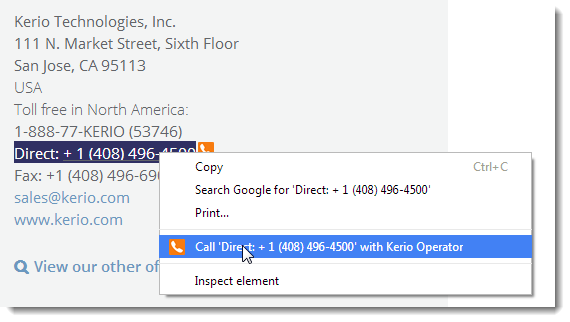Using Click to Call for Kerio Operator plugin for Chrome and Firefox
NOTE
New in Kerio Operator 2.3!
Click to Call for Kerio Operator allows you to dial any phone number in Chrome and Firefox browsers.
Click to Call for Kerio Operator provides the following features for users whose phone is connected to the Kerio Operator PBXPrivate Branch Exchange - System that connects telephone extensions and switches calls.:
- The plugin detects phone numbers in the web page and makes them clickable.
- The detection of phone numbers is enabled/disabled by clicking on the extension's icon.
- The detection of phone numbers is repeated when the web page changes.
- You can select the phone number manually and then dial it from the context menu (right-click on the selected text).
NOTE
If you want to use Click to Call in Kerio Connect Client, go to the Integrating Kerio Connect and Kerio Operator topic.
Installing and configuring the Click to Call for Kerio Operator plugin in Chrome
Kerio Operator does not need any configuration, however, users must configure the Click to Call for Kerio Operator plugin.
Follow these steps to install the Chrome version of the plugin:
- Open the following link in the Chrome browser: Click to Call for Kerio Operator
- Install the plugin. A configuration dialog appears after the installation.
- In the configuration dialog, type the Kerio Operator URLThe Uniform Resource Locator is the address of a web page on the world wide web..
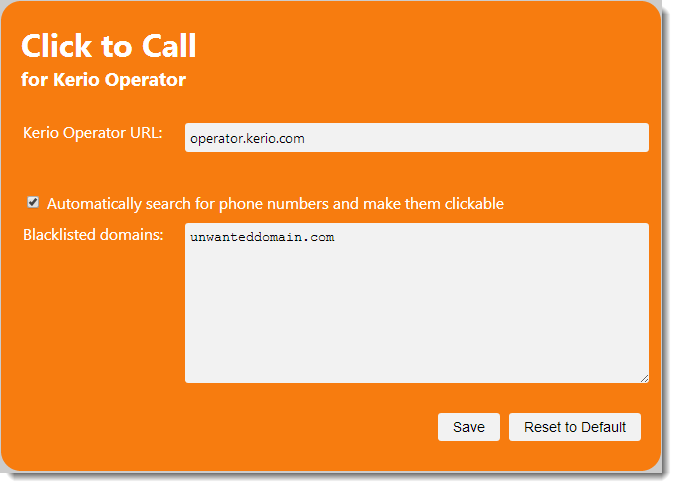
Click to Call for Kerio Operator
NOTE
If you want to display the configuration dialog later, right-click the Click to Call for Kerio Operator icon placed next to the address bar and select Options.
- Check the Automatically search for phone numbers and make them clickable option. This option enables/disables the Click to Call for Kerio Operator plugin.
- If you know some websites, which should not use the Click to Call for Kerio Operator plugin, type the URLs into the Blacklisted domains field.
- Click Save.
Click to Call for Kerio Operator is configured.
Configuring the Click to Call for Kerio Operator plugin in Firefox
Kerio Operator does not need any configuration, however, you have to configure the Click to Call for Kerio Operator plugin.
Follow these steps to install the plugin:
- Open the following link in the Firefox browser: Click to Call for Kerio Operator
- Install the plugin. The plugin appears on the Firefox Extensions after
successful installation (type
about:addonsin your browser).
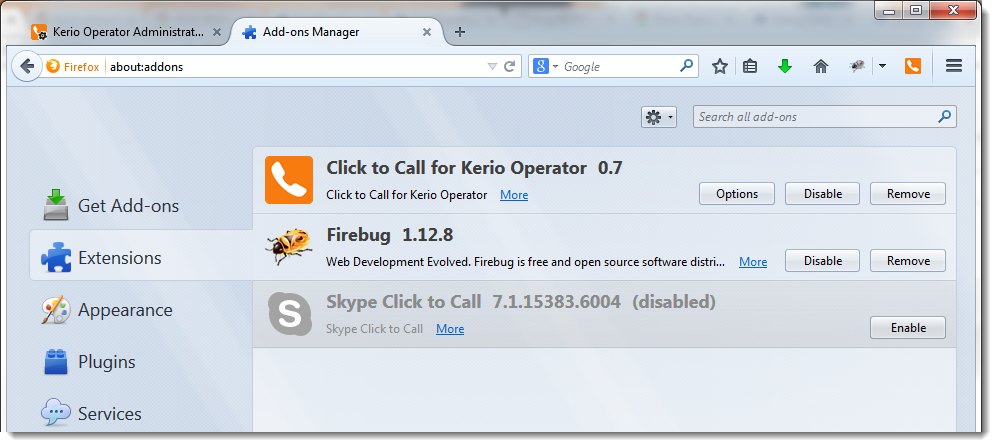
Firefox Extensions
- Click Options.
- In the configuration dialog, type the Kerio Operator URL.
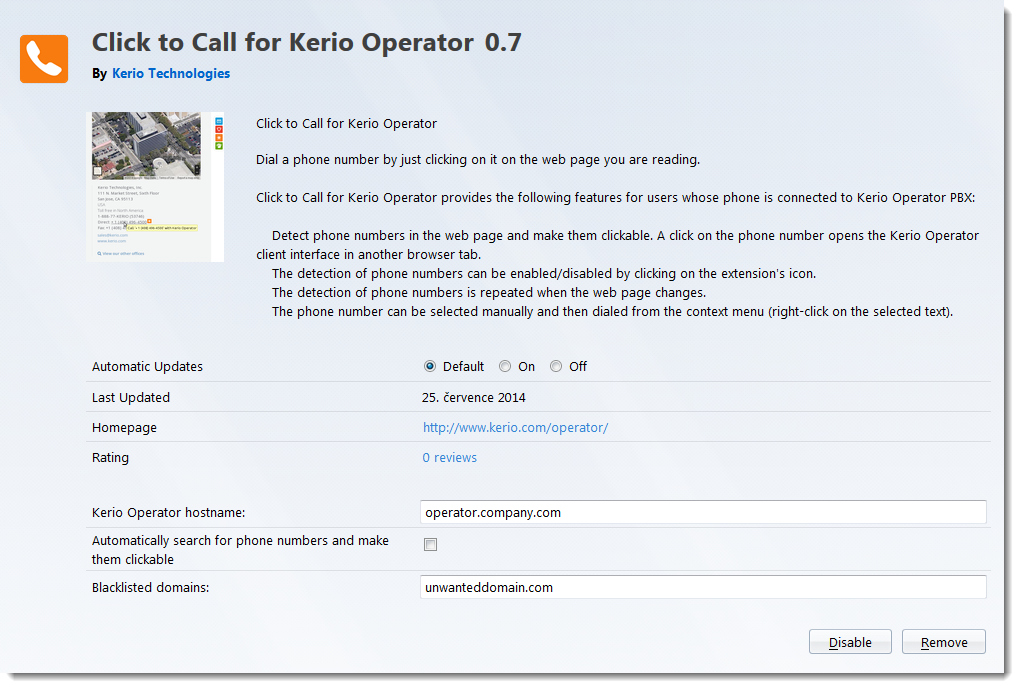
Click to Call for Kerio Operator — Options
- Check the Automatically search for phone numbers and make them clickable option. This option enables/disables the Click to Call for Kerio Operator plugin.
- If you know some websites, which should not use the Click to Call for Kerio Operator plugin, type the URLs into the Blacklisted domains field.
- Click Save.
Click to Call for Kerio Operator is configured.
Using the Click to Call for Kerio Operator plugin
Click to Call for Kerio Operator plugin allows you to initiate a call from Kerio Operator using Chrome and Firefox browsers:
- Double-click the phone number marked with Kerio Operator logo.
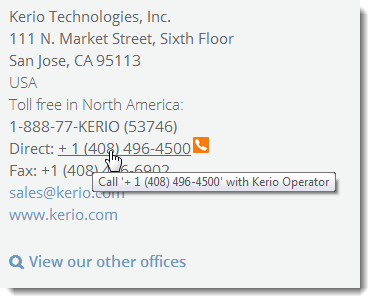
- The browser opens the Kerio Phone interface in another browser tab. The phone number is predefined.
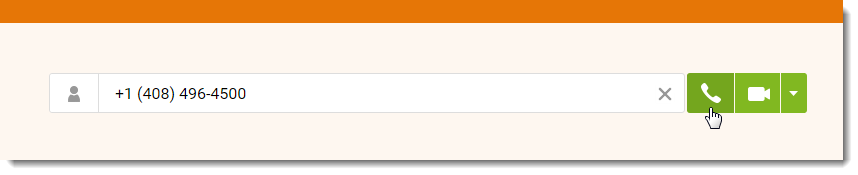
- Click Dial. Dialing in the Kerio Phone works on a callback basis. Kerio Phone connects directly with the PBX and the PBX contacts back your phone. Your phone starts ringing as well as the called person's one. Pick it up and wait for the called person to answer.
Enabling/disabling Click to Call for Kerio Operator
To enable/disable Click to Call for Kerio Operator, click Kerio Operator icon in the browser (see figure below).

Selecting the phone number manually
You can select the phone number manually and then dial it by right-click on the selected text (see figure below).
NOTE
The context menu option is available even if the plugin is disabled.