Saving configuration to FTP server
Kerio Control can automatically backup and upload the configuration files to your FTPFile Transfer Protocol - Protocol for transferring computer files from a server. server every day.
Each backup includes:
- Configuration files
- SSLSecure Sockets Layer - A protocol that ensures integral and secure communication between networks. certificates
- DHCPDynamic Host Configuration Protocol - A protocol that automatically gives IP addresses and additional configuration to hosts in a network. leases
NOTE
To configure backup to MyKerio, read Saving configuration to MyKerio article.
- In the administration interface, go to Remote Services > Configuration Backup.
- Select the Enable automatic daily backup option.
- In the Service menu, select FTP.
- Type the username and password of your FTP server.
- In the URL field, type the location for backups of your Kerio Control.
- Click Apply.
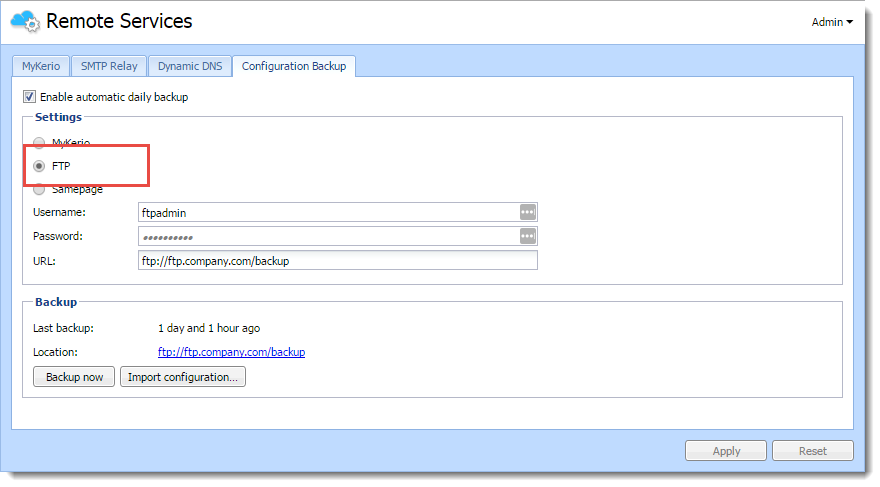
Kerio Control uploads configuration files once a day.
For immediate configuration backups to the FTP server, click Backup Now.
Restoring configuration from backup
To import the files back to Kerio Control, click the Import configuration button, or use the Configuration Assistant.
Composing FTP URLs
You can use the following FTP address formats:
- Domain name -
ftp://server.domain - Custom port on server side -
ftp://server.domain:port - Path relative to a user's home directory -
ftp://server.domain/path - Absolute path -
ftp://server.domain/%2Fdirectory-in-root/other-directory - IPv4Version 4 of the Internet Protocol./IPv6Version 6 of the Internet Protocol. address -
ftp://IPv4-addressorftp://[IPv6-address]
Example
- FTP server has no DNSDomain Name System - A database enables the translation of hostnames to IP addresses and provides other domain related information. name (AAAA record) and is accessible via
an IPv6 address only (
2002:1234:4567:89ab:250:56ff:feb8:5e) - FTP server runs on a custom port
1234 - User home directory on the FTP server is
/home/user - Backup directory on the FTP server is
/backup/control
The result is:
ftp://[2002:1234:4567:89ab:250:56ff:feb8:5e]:1234/%2Fbackup/control