Configuring TCP/IP settings in Kerio Control interfaces
This article describes how to configure IP addresses, gateways and DNSDomain Name System - A database enables the translation of hostnames to IP addresses and provides other domain related information. servers in Kerio Control.
Configuring IPv4 settings
Each Kerio Control interface in the Internet, Trusted/Local, and Other Interfaces groups can be set up in either of two modes:
- Automatic mode is used if Kerio Control detects a DHCPDynamic Host Configuration Protocol - A protocol that automatically gives IP addresses and additional configuration to hosts in a network. server on the interface and receives an IP addressAn identifier assigned to devices connected to a TCP/IP network. from DHCP.
- Manual (static) mode is used if Kerio Control cannot detect a DHCP server on the interface. This is typically all interfaces in the Trusted/Local Interfaces and Other Interfaces groups.If Kerio Control does not detect a DHCP server on the interface, it runs its own DHCP server through all Trusted/Local Interfaces and Other Interfaces configured to 10.10.X.Y, where X is the index of the LANLocal area network - A network that connects computers and other devices in a small area. interface (starting with 10) and Y is 1 for the Control interface and 11-254 for DHCP assigned hosts. However, the interface properties stay in Manual mode, because the configuration is static and IP addresses do not change.
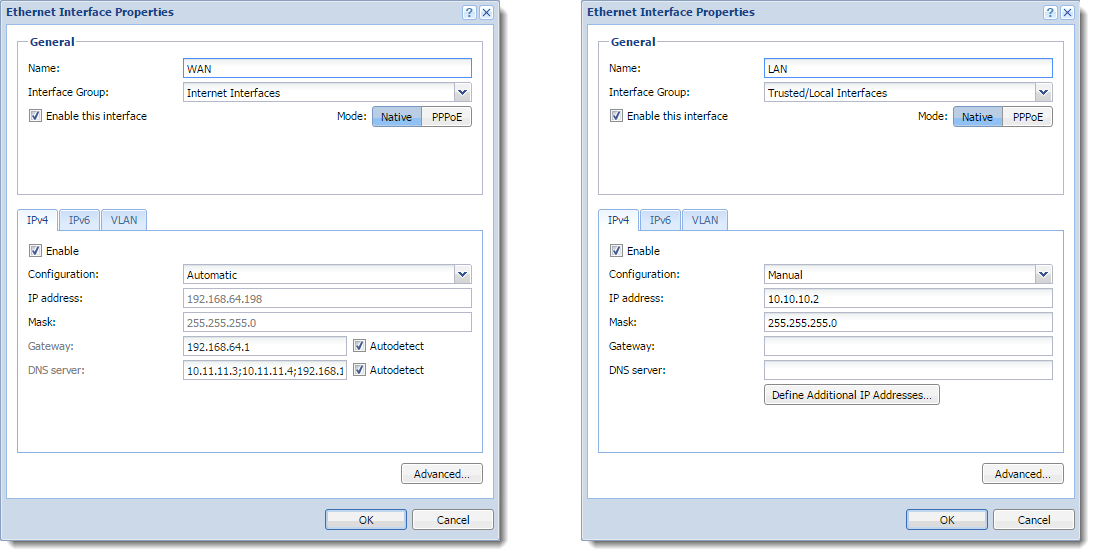
WARNING
Do not type the default gateway to local network interfaces (Trusted/Local Interfaces, Other Interfaces and Guest Interfaces groups).
To configure the interface properties manually:
- In the Kerio Control administration interface, go to Interfaces.
- Double-click the interface.
- In the Interface Properties dialog box, select the Native mode. The Native term means settings for persistent connection. If you need to set up a DSLDigital Subscriber Line - A high-speed Internet service over ordinary phone lines using broadband modem technology. connection through and use PPPoEA type of tunneled link, which is established over top of a physical network interface., see Configuring PPPoE connections.
- Click the IPv4Version 4 of the Internet Protocol. tab.
- In the Configuration drop-down list, select Manual.
- Type the IP address, Mask, GatewayNetwork element that connects networks and shows packets where to go., and DNS server information manually.
- Click OK.
- Click Apply.
When you configure TCP/IPTransmission Control Protocol/Internet Protocol - Communication protocols that connect computer hosts to the Internet. values, the routing table is updated automatically. For more information refer to Configuring a routing table in Kerio Control.
Configuring gateways and DNS servers in the Automatic mode
Although an interface is in the Automatic mode, you can configure the gateway and DNS servers manually:
- In the administration interface, go to Interfaces.
- Double-click the interface.
- In the Interface Properties dialog box, click the IPv4 tab.
- In the Configuration drop-down list, select Automatic.
- In the Gateway field, deselect Autodetect.
- Type the gateway.
- In the DNS server field, deselect Autodetect.
- Type the DNS servers separated by semi-colon.
- Click OK.
- Click Apply.
Verify that the interface is Up and you can access the Internet through the interface.
Configuring IPv6 settings
IPv6Version 6 of the Internet Protocol. settings are completely independent of IPv4 settings.
IPv6 settings for network interfaces have three possible modes:
- Automatic — Kerio Control supports SLAAC.
- Manual
- Link-Local only — In this mode, the interface supports only the Link-Local addresses and sees only devices in the subnet.
By default, IPv6 is disabled on all interfaces. For more information refer to Configuring IPv6 networking in Kerio Control.
Related articles
Configuring network interfaces
Configuring IPv6 networking in Kerio Control
Changing the MTU of network interfaces