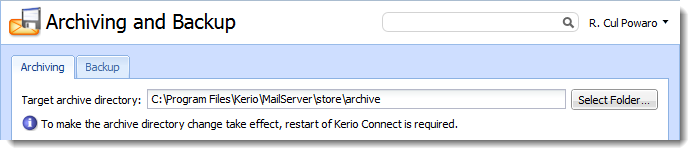Archiving instant messaging
NOTE
If you want to archive chat messages from Kerio Connect Client, read Archiving chat in Kerio Connect Client.
If you want to look at any instant message later, Kerio Connect can archive all instant messages sent to or from your users.
The archived data include:
- Local messages and messages sent to and received from outside of their domain
- Group chats
- File name and size of all files transferred over instant messaging
Configuring instant messaging archiving
- In the administration interface, go to Configuration > Archiving and Backup > tab Archiving.
- Select Enable instant messaging archiving.
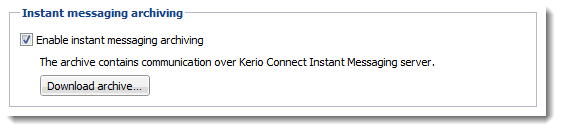
- Save the settings.
Archive files
There are three types of archive files — *.txt(current archive files), *.zip (files which have reached the
default file size), *.part (temporary archive files).
The default maximum size of the archive files is 50 MB. Once the archive file reaches 50 MB, a new file is created.
You can adjust the archive file size in the mailserver.cfg file in the installation folder of Kerio Connect (variable = ArchiveFileSize .
Accessing the instant messaging archives
To download the instant messaging archive files from the administration interface:
- Go to Configuration > Archiving and Backup > tab Archiving.
- In Instant messaging archiving, click Download archive.
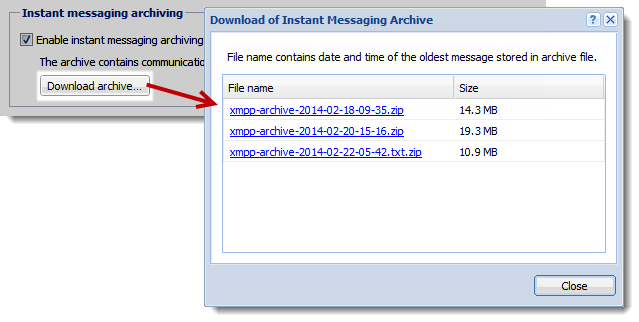
This opens the list of available archive files. The file name contains the date and time of the first message saved in this file.
- Click any file name and save the file.
The instant messaging archives are stored in the target archive directory specified in Configuration > Archiving and Backup > tab
Archiving in the xmpp folder .